My first e-mail box
Learn how to set up your first own email box. Follow steps in this article and you can write you first email in a while.
Where you can find account details?
Access to our email interface is available on webmail.zoner.com. Once you login to your inPage administration click on My account and find Email settings.
On this page, you see your email account details and settings for first login to you email account via webmail. It is our www interface for creating and managing your emails. Provided link transfer you to login page of webmail.
IMPORTANT: Your first login email starts always with postmaster, i.e. postmaster@your-domain.xx.
Zoner webmail
For your first login to email you need to use default email:
Username: postmaster@your-domain.xx
Password: your password was included in the email related to launching service
How to create your own email box
- Open settings - in the upper right corner is button Settings
- Click on Domain settings
- Continue to New mailbox
- Enter first part of required email address (second part @your-domain.xx will be always same), for example john@your-domain.xx, nicol@your-domain.xx
- Enter required size of email box
- Enter twice new password
- Save changes
Your email was created. Now you can log out from postmaster email box (button in the upper right corner) and login to your new email box.

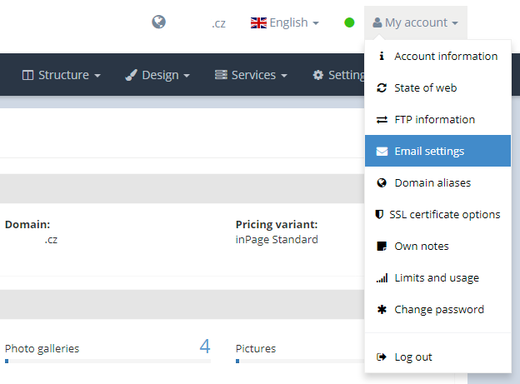
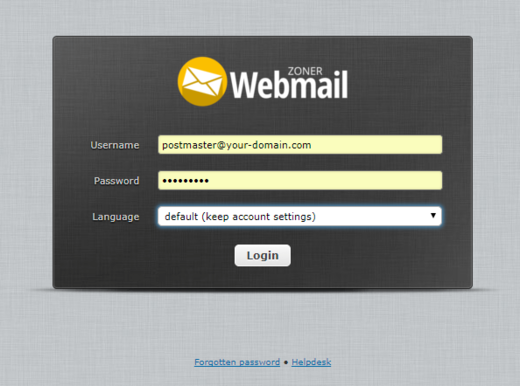
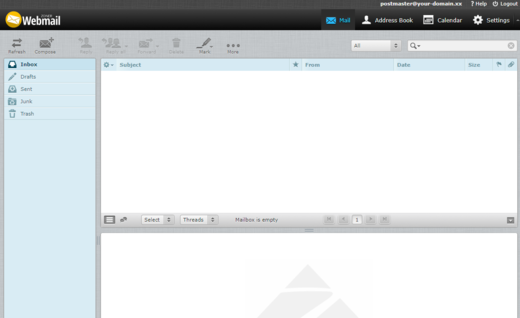
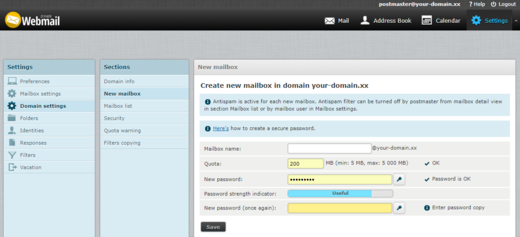
Add comment
Comments - Overview